Forgot Password
If you are using Chrome and Google Password Manager, you can recover your password through the Google Password Manager.
Click on the three dots in the top-right corner of Chrome and navigate to Passwords and Autofill > Google Password Manager.
Locate and click on arbizon.b2clogin.com.
Enter your Windows Account password (the password used to log-in into your PC).
Now Chrome will allow you to view the Arbizon account username and password. Just click the eye icon.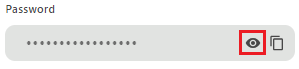
Elsecase, you can reset your password
Open Arbizon, click on your Profile icon and select Logout.
In the sign-in screen press on the Forgot your password? link.
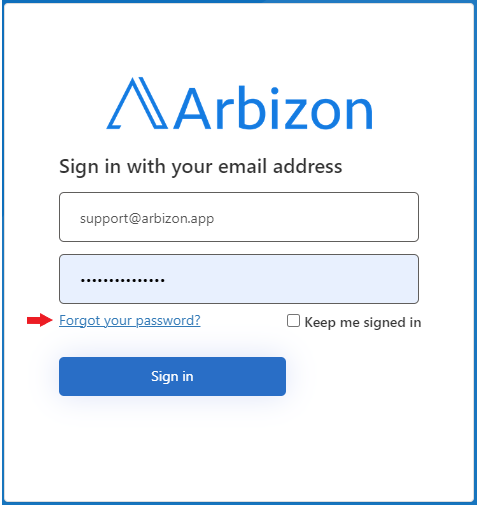
Follow the instructions to reset the password. I.e. In Arbizon’s password reset screen
Enter the email used to register your Arbizon account and press Send verification code.
Enter the verification code sent via Email and press Verify Code
On the next screen, press Continue
On the next screen, review the information about the registered mobile device, ensure you have access to it, and press Send Code.
Enter the verification code sent via SMS.
On the next screen, enter and confirm the new password. Finally, press Continue.
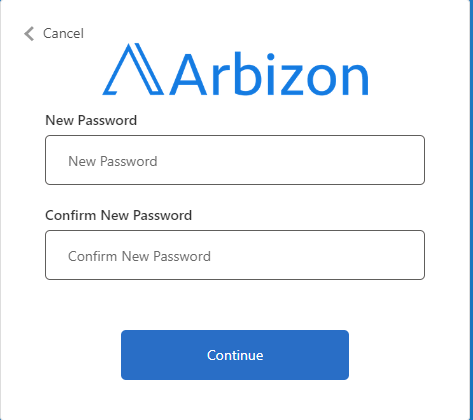
You are ready to go. Sign in into Arbizon with the new code.
Do not forget to sign in into Arbizon Extensions as well.
