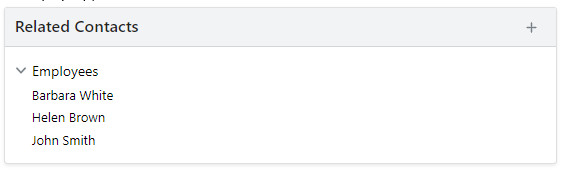How to Add Employer and Employees to a Contact
Arbizon supports adding Employers and Employees to contacts. You can add an Employer when creating a new contact or to existing contacts.
Add an Employer to a New Contact
You can add an Employer when creating a new contact as a physical person.
On the Create Contact window, select Physical Person.
In the Employer field, type to search for the employer and then select it.
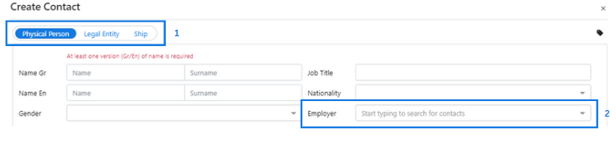
Add an Employer to a Contact
Go to the Contact you want to add their Employer.
On the Related Contacts widget, under the Overview tab, click on the + button and then select Add Employer.
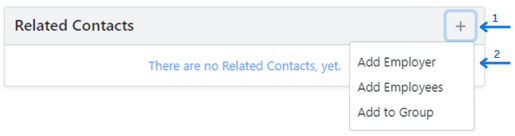
On the Add Employer window, in the Select Employer field, type the Employer’s name. If the Employer exists, select it, and click Add.
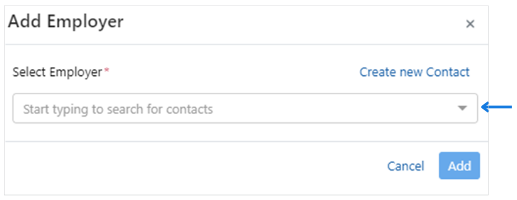
If the Employer’s contact record does not exist, stay on the Add Employer window, and click on the Create new Contact link.
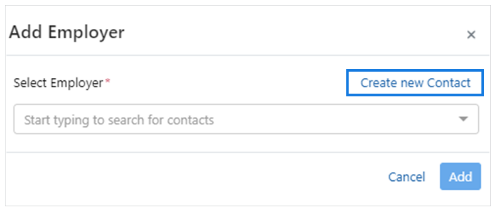
On the Create Contact window, complete the required information and then click on the Create button. Now, the Employer’s Contact record has been created.
On the Add Employer modal, the employer’s name now appears in the Select Employer field. Click on the Add button.
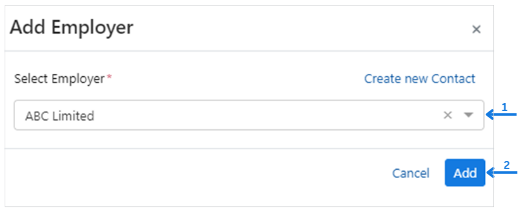
The Employer has been added to the contact.
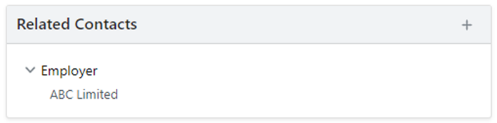
Add Employees to a Contact
You can add Employees to your contacts.
Go to the Contact you want to add their Employees.
On the Related Contacts widget, click on the + button and then select Add Employees.
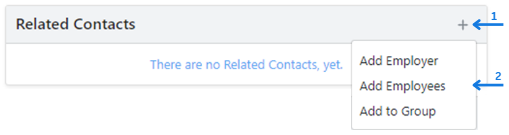
On the Add Employees window, in the Select Employees field, type the name of the employee.
If the employee’s contact record exists, select it, and click Add.
You can repeat this step to select more employees.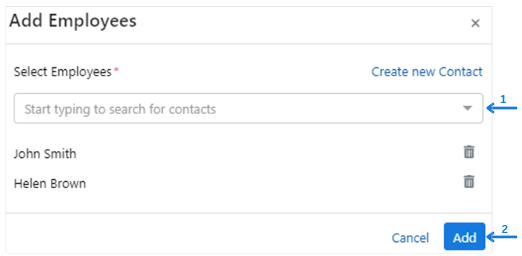
If the employee’s contact record does not exist, stay on the Add Employee window, and click on the Create new Contact link.
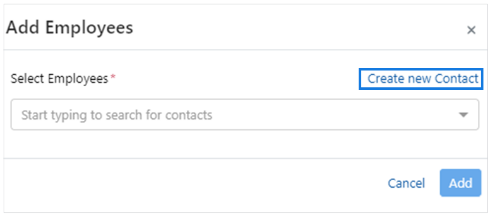
On the Create Contact window, complete the required information and then click on the Create button.
On the Add Employees window, click on the Add button.
The Employee(s) have been added to the contact.