Setup Arbizon Extensions
While in Arbizon place your mouse over the profile icon on the top right corner of the system and click Arbizon Extensions.
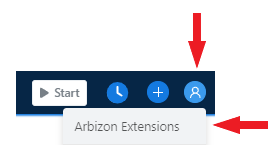
This will open a modal listing all the available extensions and instructions on how to setup them
Setup Arbizon Assistant
Arbizon Assistant can be used for opening, editing and saving documents directly in your desktop applications e.g. Word, Excel, Adobe Viewer.
Follow the instructions in Arbizon Extensions, to download and install the Arbizon Assistant
Once installation finishes you will be required to login in Arbizon Assistant
Find a document in Arbizon and open it by single click. This opens the document through Arbizon Assistant which is responsible to monitor any changes saved in the document and automatically synchronise the document back to Arbizon.
If you see a dialog like below click the checkbox and click Open Arbizon Assistant. This way the dialog will not be shown every time you open a document.
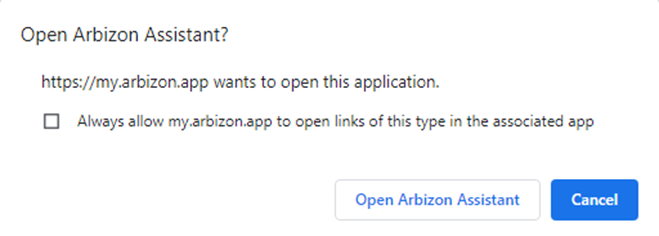
If you see a modal like below click Do not show again.
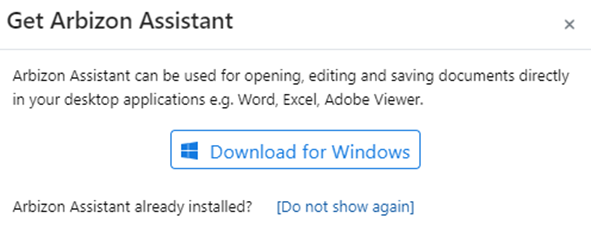
Setup Arbizon for Outlook
Arbizon for Outlook add-in, allows the user to file email and attachments in Arbizon, without entering Arbizon, as well as navigate to cases already linked to emails.
To install the add-in, follow the instructions in Arbizon Extensions.
Download the XML file
Go to https://my.arbizon.app/outlook-addin/assets/manifest.xml
An XML file will open in your browser.Right click anywhere on the page displaying the XML file and select Save As.
Choose a folder location on your computer to save the file, then click Save.
Install the Add-in
In the left pane select My Add-ins.
Scroll down to the Custom Add-ins section.
Click Add a custom add-in, then choose Add from file…
Select the XML file you downloaded, then click Open.
In the Warning message click Install.
Restart Outlook to see the add-in.
Login into Arbizon Add-In.
Setup Arbizon Extension for Chrome
Arbizon Extension for Chrome can be used to file a new Legal Case in iJustice through Arbizon.
To install follow the instructions in Arbizon Extensions.
