Manage Contact Groups
Arbizon supports Contact Groups management. You can add a Contact to a Group(s) and search for and export Groups of Contacts.
Add a Contact to a Group
You can add any type of Contact to a Group, e.g. a physical person or a legal entity.
Go to the Contact you want to add to a Group.
On the Related Contact widget, under the Overview tab, click on the + button and then select Add to Group.
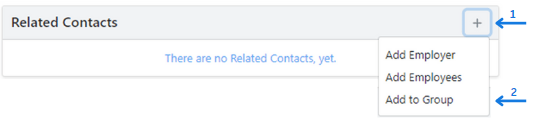
On the Add to Group window, in the Select Group field, type the name of the Group. If the Group exists, select it, and click Add.
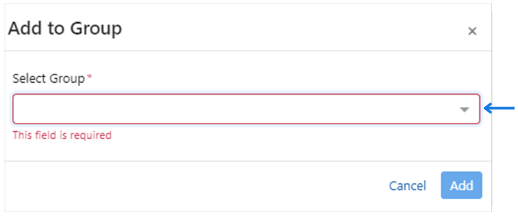
If the Group does not exist, stay on the Select Group drop-down list and click on the + New Group button.
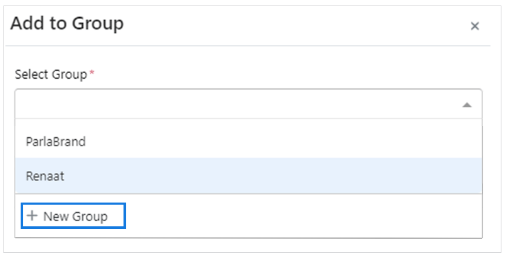
Type the Group Name in the text box and then click on the check symbol to the right of the text box. Now, the Group name has been created.
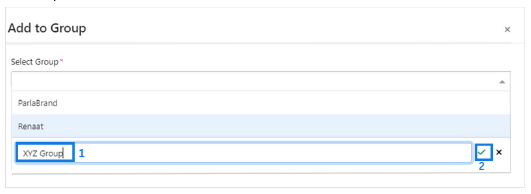
The new Group Name appears in the Select Group field, on the Add to Group modal. Click on the Add button to add the Contact to the Group.
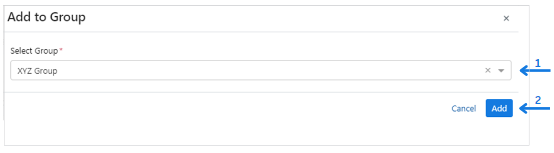
Edit a Contact Group
You can edit an existing Group to add multiple Contacts to the Group, define the main contact of the Group, and add notes next to each Group member.
Go to a Contact that belongs to the Group you want to edit.
On the Related Contacts widget, click on the three-dots icon and then Edit Group.
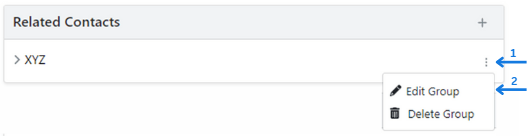
Add multiple Contacts to the Group
On the Edit Group window, in the Select more Contact to add field, type the name of the contact you want to add to the Group. If the contact record exists, select it.
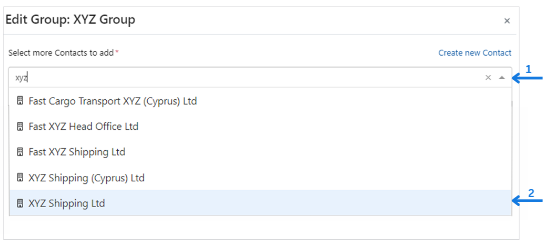
The selected contact will appear on the list. Repeat the previous step to select more contacts.
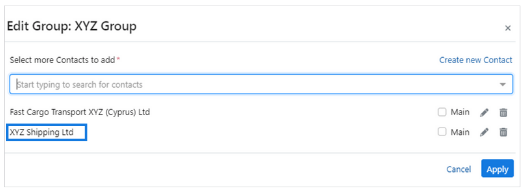
Click on the Apply button to Add the selected Contacts to the Group.
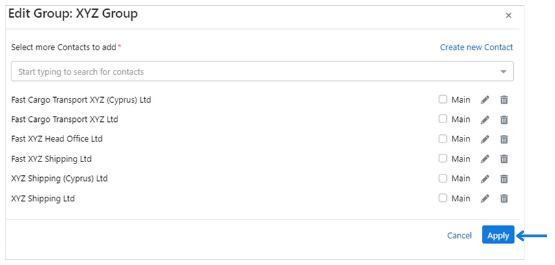
Now, the selected Contacts have been added to the new Group.
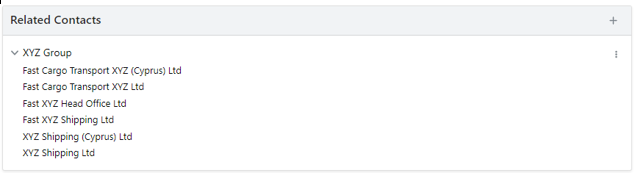
Define the Main Contact of the Group
On the Edit Group window, check the Main box to the left of the Contact you want to mark as the main contact of the group.
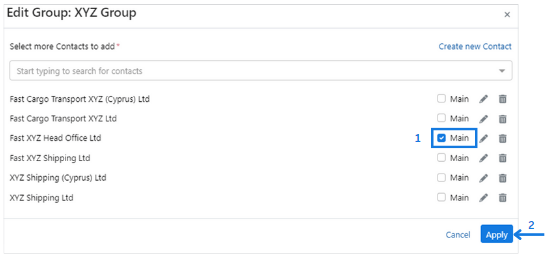
The Main Contact of the Group will now be listed on top of the Group members.
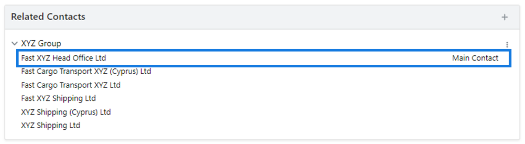
Add Notes next to a Group Member
You can add notes to a Group member. These notes appear next to the related Contact Name under the Group.
On the Edit Group window, click on the Pencil icon to the right of the Contact name you want to add a note.
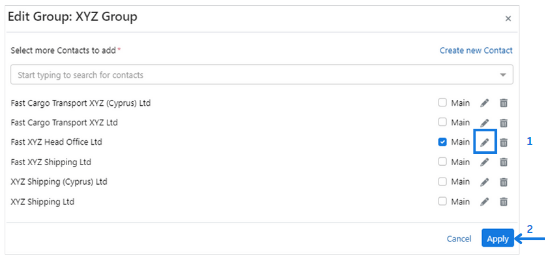
Type the note in the text box, then click on the check symbol to the right of the text box and then click on the Apply button.
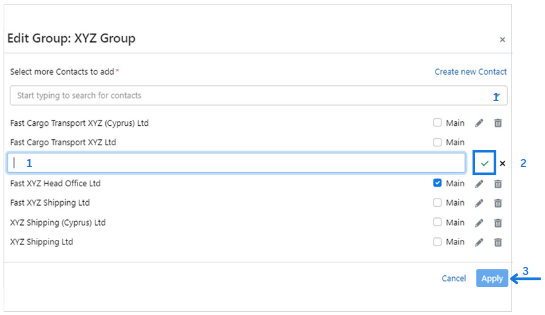
The note now appears next to the contact’s name, in the contacts list under the Group name.
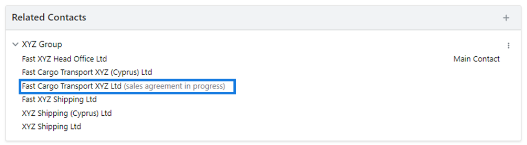
Remove a Contact from a Group
Go to any Contact that is a member of the Group.
On the Related Contact widget, under the Overview tab, click on Group Name to expand the list. Then, hover over the Contact name you want to remove from the Group. A bin will appear to the right of the contact’s name. Click on it.
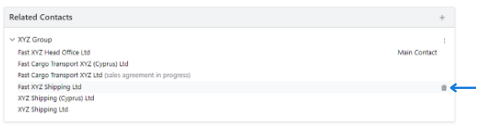
On the Remove Contact from Group window, click on the Remove button.
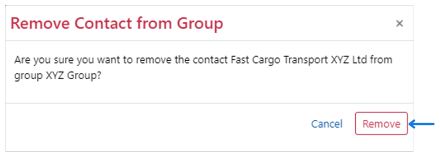
Remove all Contacts from a Group
Go to any Contact that is a member of the Group.
On the Related Contact widget, under the Overview tab, click on the three-dots icon and then Delete Group.
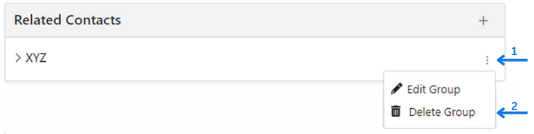
On the Delete Group window, click on the Delete button.
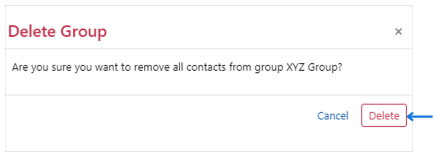
Now, all the Contacts have been removed from the Group. Authorised users can delete the Group Name from System > Global > Contact Groups.
Search for a Contact Group
You can search for a Group of Contacts, using the name of the Group, to get a detailed list of the Contacts that belong to the Group and export the list to excel, if needed.
Select Contacts from the Main Menu and then click on Filters to expand the filters section.
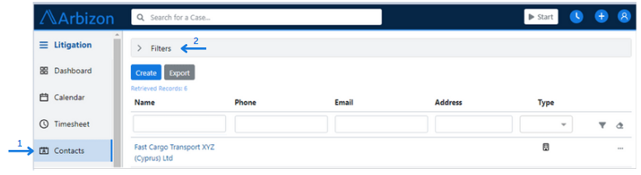
In the Group field, select the Group you want and then click on the Find button.
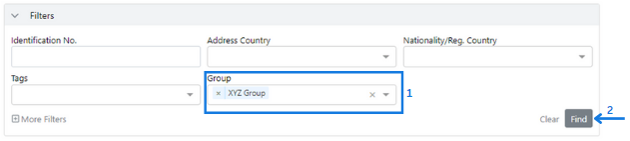
Now, all the Contacts that are members of the selected Group are listed on your screen under the Filters section.
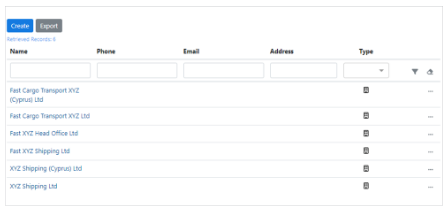
To export the list to excel, click on the Export button and then select All Fields or Current Fields accordingly.
