Activating the Outlook Add-in for Email Filing
Users can file emails directly from their Microsoft Outlook client into a specific case in Arbizon, using the Outlook Add-in. This feature is available to all users with Microsoft 365 accounts and ensures that important correspondence is efficiently stored and remains easily accessible via the case activity history, documents repository and search.
How to Enable the Outlook Add-in
To enable the Arbizon Outlook Add-in, you will be prompted to log in using the Microsoft 365 admin account. This is necessary to provide admin consent for the required Graph API permissions.
Important Notes
These permissions allow the add-in to access mailbox data across the organisation.
The add-in only accesses email content when explicitly triggered by the user to file an email.
The add-in transmits and stores only the data necessary to complete the filing operation of the required email into Arbizon.
All data is encrypted during transit and managed under strict security protocols to ensure it remains secure throughout the filing process.
Steps to Enable:
In Arbizon, go to System > Security > Integrations.
In the Outlook Add-in section, click Enable.
You will be redirected to the Microsoft 365 sign-in page.Sign in using your Firm’s Microsoft 365 Admin account.
Review the requested permissions and click Accept to grant admin consent.
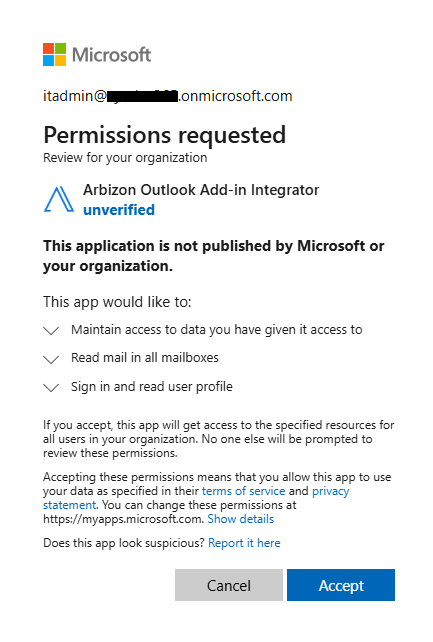
Once enabled, the add-in is ready for users to install in their Outlook clients by following our step-by-step instructions.
How to Disable the Outlook Add-in
If your firm no longer wishes to use the Arbizon Outlook Add-in for email filing, follow the steps below to fully disable the integration.
Disable the Add-in in Arbizon
Go to System > Security > Integrations.
Click on the Outlook Add-in section, and then click Disable.
Remove Admin Consent for the “Arbizon Outlook Add-in Integrator”
Log into the Microsoft admin portal (https://admin.microsoft.com/) using your organization's administrator credentials.
Navigate to the area where enterprise applications are managed.
This is typically found under: Admin Centers > Security, then Applications > Enterprise Applications.In the list of enterprise applications, find and select “Arbizon Outlook add-in Integrator”.
Open it and then go to Properties section.
At the top of the Properties page, click the Delete button to remove the admin consent from this application.
Important Notes
Disabling the add-in stops users from filing new emails but does not remove or delete previously filed emails.
Once admin consent is removed, users may still see the add-in in Outlook. However, the add-in will no longer have permission to read their mailbox, and as a result, it cannot access or file any emails.
