How to Create a Service in a Case
Open the window for creating a new Service
View the Legal Case.
Click on the + Service button and then From our Office button.
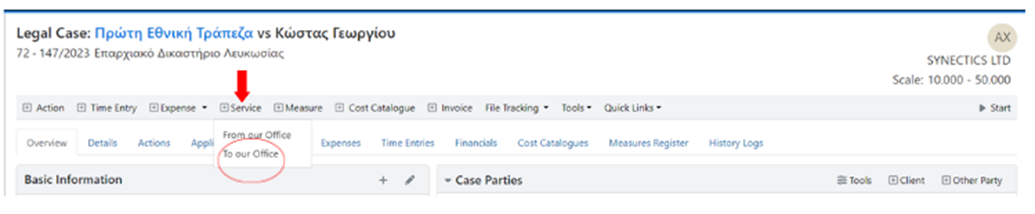
Complete the Documents that will be Served
Click on the + Document button and select the Actions with the documents that need to be served.

If the required actions are not listed under the Recommended Actions then select All Actions.
Select the required actions and click Add.
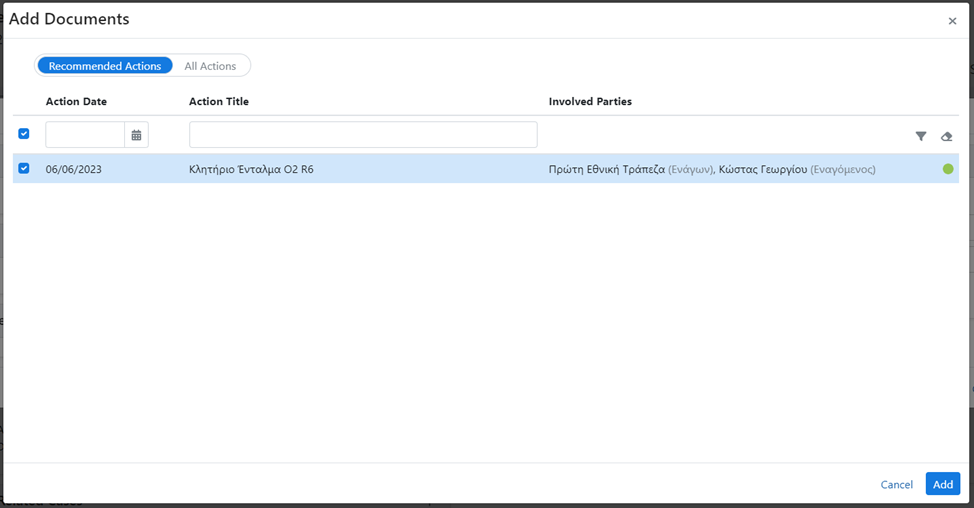
Complete the Recipients & Recipient Addresses related to the new Service
Click on the + Recipient button, select the recipients and click Add.

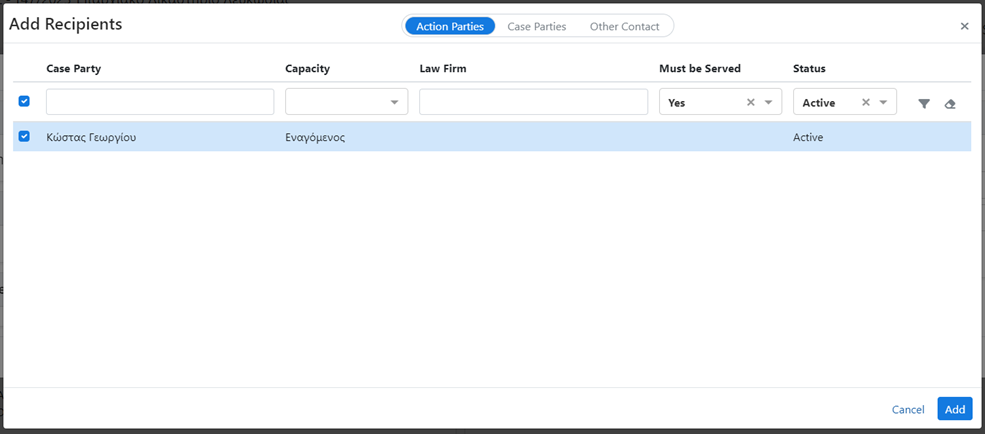
Add the Recipient Address either by selecting it from those registered in the system (+ Add from Recipients) or by adding it manually (+ Add New).

Complete the Service Details
If the Service is Within Jurisdiction, complete the fields:
Service: Within Jurisdiction
Bailiff: Select the bailiff name.
Service Location: Select the service location.
Service Due Date: The service due date
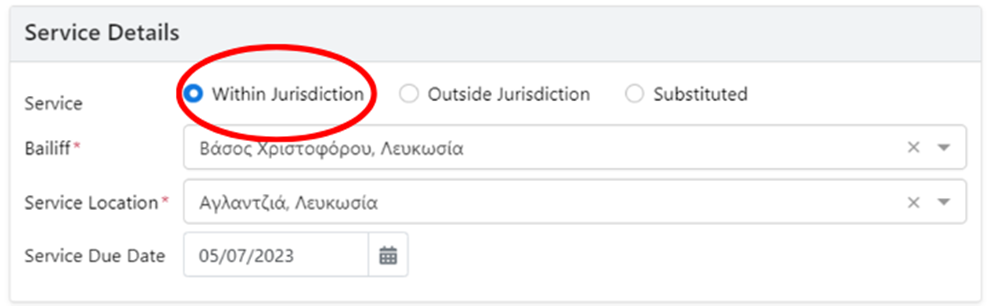
If the Service is Outside Jurisdiction, complete the fields:
Service: Outside Jurisdiction
Country: the country where the document will be served.
Service Authority: the country authority that will handle the service of the document.
Note: Service Authority field will be visible only when choosing to serve a document to countries with known authorities.Service Due Date: the deadline for the completion of the service.
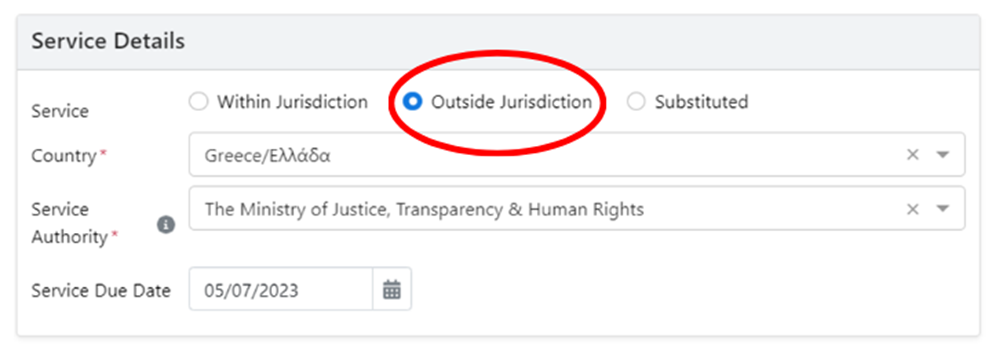
If the Service is Substituted, complete the fields:
Service: Substituted
Service Method: the substituted service method you will use, e.g., Viber.
Bailiff: the person to whom the service of the document will be assigned.
Service Location: the area in which the bailiff will go to serve the document to the recipient(s).
Service Due Date: the deadline for the completion of the service.
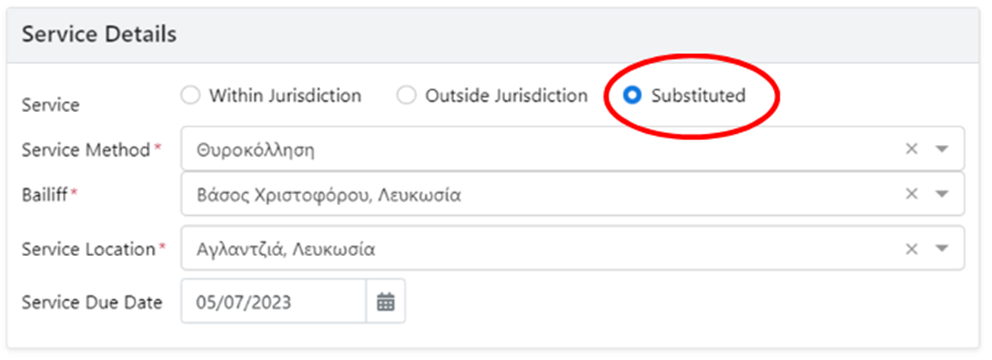
Note: Bailiff and Service Location fields will be visible only when choosing a substituted service method which requires to be assigned to a bailiff.
Related Articles
How to Define which Documents Need to be Served to a Contact
