How to Define which Documents Need to be Served to a Contact
Documents that need to be served should be attached to actions in Arbizon.
In the Actions, the field “Must be Served” indicates whether the attached documents should be served or not. Regarding actions originated as “From Our Office”, once the field “Must be Served” is set to Yes, all non-client action parties are initialised as “Must be Served” and are displayed on the Services section, under Documents to be Served management screen.
Indicate that a Document must be Served to a Contact
Create an action by selecting the appropriate Action Type.
Set the field “Must be Served” to Yes. If the field “Must be Served” does not exist in the action, then enable the Document Service on the associated Action Type and create the action again.
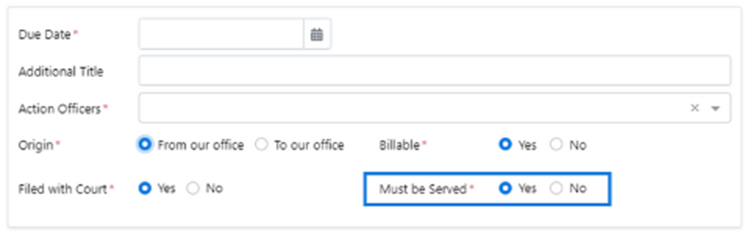
Add the Contact in the Involved Parties widget of the action.
If the action is originated “From our office” and the flag “Must be Served” is set to Yes, then all non-client action parties will be initialised as “Must be Served”.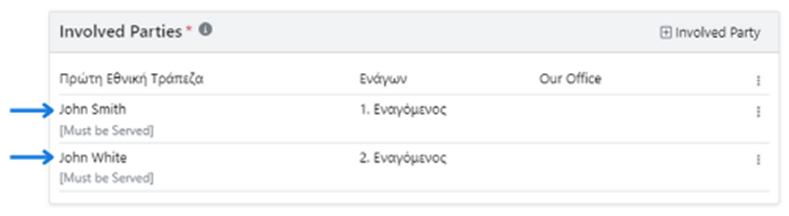
If an action party has been wrongly marked as “Must be Served”, click on the three vertical-dots button on the right of the Involved Party and select Mark as [Do not Serve].
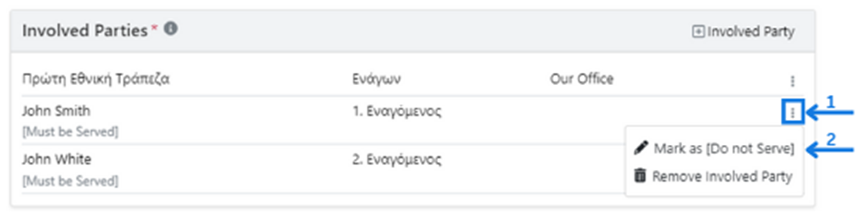
Attach the document that needs to be served.
Mark the Action as Completed.
The action is now displayed on the Services section, under Documents to be Served management screen. An action remains on this screen while action parties marked as “Must be Served” are pending to be served.
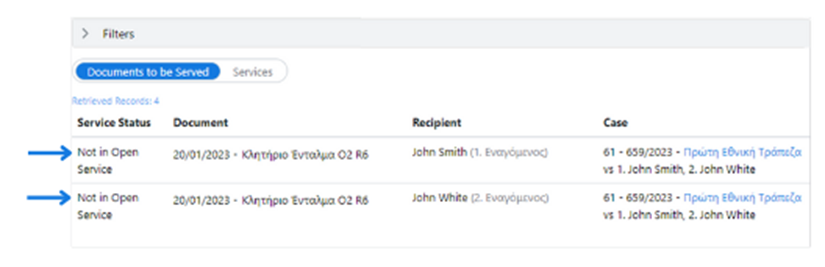
Enable the Document Service on Action Types
Only Authorised Users can enable the Document Service on Action Types.
Go to the Action Type you want to modify the Document Service status.
For Litigation Action Types go to System > Litigation > Action Types.
For Matters Action Types go to System > Matters > Action Types.
On the Basic Information widget, click on the Edit button.
Click on the toggle button to the left of the text “Must be Served” to enable it.

When the “Must be Served” is enabled, a Yes/No field appears next to it. This field controls the default value of the “Must be Served” flag in actions.
Select Yes to initialise the “Must be Served” to Yes on the actions created using this action type.
Select No to initialise the “Must be Served” to No on the actions created using this action type.
Leave it blank to initialise the “Must be Served” to blank on the actions created using this action type. In that case this field will be mandatory in actions.
